Customizing Dell One Identity Manager IT Shop with Dynamic, Data-Driven Forms
Dell One Identity Manager (formally Quest) includes a robust, easily configurable web portal called IT Shop. Many common items, such as groups or other resources that an employee would request, are available with just a few configuration changes. For a lot of companies, IT Shop replaces the third-party or custom-developed request system they may already use today. Because of this, it needs to provide custom request options for systems that it may not directly interface with.
Luckily, with Dell One Identity Manager, many of these custom requests are easily configurable for the client. Recently, we were tasked with creating a custom request process for a client’s disconnected third-party application. There is no magic bullet for this type of solution, but the flexibility and open architecture of Dell Identity Manager allowed us the power and freedom to turn this solution around for the client in a short amount of time.
In this case, we created a new pop-up box that allows the end user to enter their application-specific information as part of the request process. The user simply logs into IT Shop, as they do for all internal requests, adds an item for the third-party application to their shopping cart (Figure 1), and then they’re presented with the custom pop-up to enter their additional, required, application-specific information (Figure 2). That’s it!


These options are presented to the user through one dynamically-generated set of check boxes and three dynamically-generated combo boxes (Figure 2). The form prevents the user from entering invalid information and requires them to enter information in each of the required fields before submitting the request. Once the user submits the request, their selections are written to a SQL table where they are picked up by the disconnected application or used to populate a custom report.
The customer loved this solution, but how does it actually work behind the scenes?
First off, we created 3 new database tables that contain all of the potential options the user can select as seen in Figure 2. These are filtered by the form so that only the information applicable to the product the user has selected are available. Then, we extended the schema of two of the built-in SQL tables in order to hold the information as the user requests it and after they submit it. Finally, we created the custom check boxes and combo box fields by keying off of references to these new columns at the item level.
The end result is a simple but elegant pop-up for the user at the time of the request. The end users can use the same request process they use for all other applications, which make the complicated new request very simple and straight-forward.
Do you have Dell One Identity Manager questions or problems? Not enough time or resources to create a solution? We’d love to hear from you and start on your custom IAM solution today. There’s several different ways to get in touch with us, so pick your favorite and let’s start solving problems today.